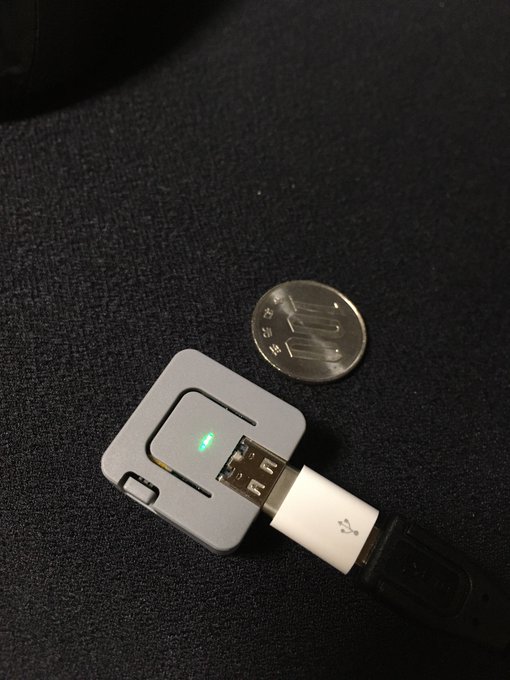こないだセットアップしたChronografを外部に公開するために認証を付ける。
OAuthのプロバイダとしてGitHubを使うとOrganizationとTeamで権限を付けられるのでわかりやすく便利。
Nginxの設定はわりと複雑だがSSLに関してはMozilla SSL Configuration Generatorがあり、OAuth2 Proxy向けの設定はConfiguration - OAuth2 Proxyに載っているのでさほど苦労はしない。
Let's Encryptのワイルドカード証明書の取得と更新を済ませてある前提。
OAuth2 Proxy
Releases · oauth2-proxy/oauth2-proxy
cookie-secretはpython -c 'import os,base64; print(base64.urlsafe_b64encode(os.urandom(16)).decode())'しろとConfiguration - OAuth2 Proxyにあった。
リポジトリに入っているoauth2-proxy.service.exampleはメンテされていないっぽいので適当に書いた。
wget https://github.com/oauth2-proxy/oauth2-proxy/releases/download/v5.1.0/oauth2_proxy-v5.1.0.linux-amd64.go1.14.tar.gz
tar xf oauth2_proxy-v5.1.0.linux-amd64.go1.14.tar.gz
sudo cp oauth2_proxy-v5.1.0.linux-amd64.go1.14/oauth2_proxy /usr/local/bin/
sudo tee /etc/systemd/system/oauth2_proxy.service << EOM > /dev/null
[Unit]
Description=OAuth2 Proxy
After=network.target
[Service]
Type=simple
Restart=always
ExecStart=/usr/local/bin/oauth2_proxy -cookie-secret=foo -email-domain=* -provider=github -client-id=bar -client-secret=baz -github-org=qux -github-team=quux
[Install]
WantedBy=multi-user.target
EOM
sudo systemctl enable --now oauth2_proxy
Nginx
sudo apt install nginx-light
sudo rm modules-enabled/50-mod-http-echo.conf
sudo rm sites-enabled/default
sudo systemctl reload nginx
sudo tee /etc/nginx/snippets/ssl.conf << EOM > /dev/null
# generated 2020-05-02, Mozilla Guideline v5.4, nginx 1.17.7, OpenSSL 1.1.1f, modern configuration
# https://ssl-config.mozilla.org/#server=nginx&version=1.17.7&config=modern&openssl=1.1.1f&guideline=5.4
listen 443 ssl http2;
listen [::]:443 ssl http2;
ssl_certificate /etc/letsencrypt/certificates/example.com.crt;
ssl_certificate_key /etc/letsencrypt/certificates/example.com.key;
ssl_session_timeout 1d;
ssl_session_cache shared:MozSSL:10m; # about 40000 sessions
ssl_session_tickets off;
# modern configuration
ssl_protocols TLSv1.3;
ssl_prefer_server_ciphers off;
# HSTS (ngx_http_headers_module is required) (63072000 seconds)
add_header Strict-Transport-Security "max-age=63072000" always;
# OCSP stapling
ssl_stapling on;
ssl_stapling_verify on;
# verify chain of trust of OCSP response using Root CA and Intermediate certs
ssl_trusted_certificate /etc/letsencrypt/certificates/example.com.issuer.crt;
# replace with the IP address of your resolver
resolver 127.0.0.1;
EOM
sudo tee /etc/nginx/sites-available/chronograf << 'EOM' > /dev/null
server {
server_name chronograf.example.com;
include snippets/ssl.conf;
location /oauth2/ {
proxy_pass http://127.0.0.1:4180;
proxy_set_header Host $host;
proxy_set_header X-Real-IP $remote_addr;
proxy_set_header X-Scheme $scheme;
proxy_set_header X-Auth-Request-Redirect $request_uri;
# or, if you are handling multiple domains:
# proxy_set_header X-Auth-Request-Redirect $scheme://$host$request_uri;
}
location = /oauth2/auth {
proxy_pass http://127.0.0.1:4180;
proxy_set_header Host $host;
proxy_set_header X-Real-IP $remote_addr;
proxy_set_header X-Scheme $scheme;
# nginx auth_request includes headers but not body
proxy_set_header Content-Length "";
proxy_pass_request_body off;
}
location / {
auth_request /oauth2/auth;
error_page 401 = /oauth2/sign_in;
# pass information via X-User and X-Email headers to backend,
# requires running with --set-xauthrequest flag
auth_request_set $user $upstream_http_x_auth_request_user;
auth_request_set $email $upstream_http_x_auth_request_email;
proxy_set_header X-User $user;
proxy_set_header X-Email $email;
# if you enabled --pass-access-token, this will pass the token to the backend
auth_request_set $token $upstream_http_x_auth_request_access_token;
proxy_set_header X-Access-Token $token;
# if you enabled --cookie-refresh, this is needed for it to work with auth_request
auth_request_set $auth_cookie $upstream_http_set_cookie;
add_header Set-Cookie $auth_cookie;
# When using the --set-authorization-header flag, some provider's cookies can exceed the 4kb
# limit and so the OAuth2 Proxy splits these into multiple parts.
# Nginx normally only copies the first `Set-Cookie` header from the auth_request to the response,
# so if your cookies are larger than 4kb, you will need to extract additional cookies manually.
auth_request_set $auth_cookie_name_upstream_1 $upstream_cookie_auth_cookie_name_1;
# Extract the Cookie attributes from the first Set-Cookie header and append them
# to the second part ($upstream_cookie_* variables only contain the raw cookie content)
if ($auth_cookie ~* "(; .*)") {
set $auth_cookie_name_0 $auth_cookie;
set $auth_cookie_name_1 "auth_cookie_name_1=$auth_cookie_name_upstream_1$1";
}
# Send both Set-Cookie headers now if there was a second part
if ($auth_cookie_name_upstream_1) {
add_header Set-Cookie $auth_cookie_name_0;
add_header Set-Cookie $auth_cookie_name_1;
}
proxy_pass http://127.0.0.1:8888/;
# or "root /path/to/site;" or "fastcgi_pass ..." etc
}
}
EOM
sudo ln -s /etc/nginx/sites-available/chronograf /etc/nginx/sites-enabled/chronograf
sudo nginx -t
sudo systemctl reload nginx